7 Amazing Screen-Sharing Apps for Mac Computers
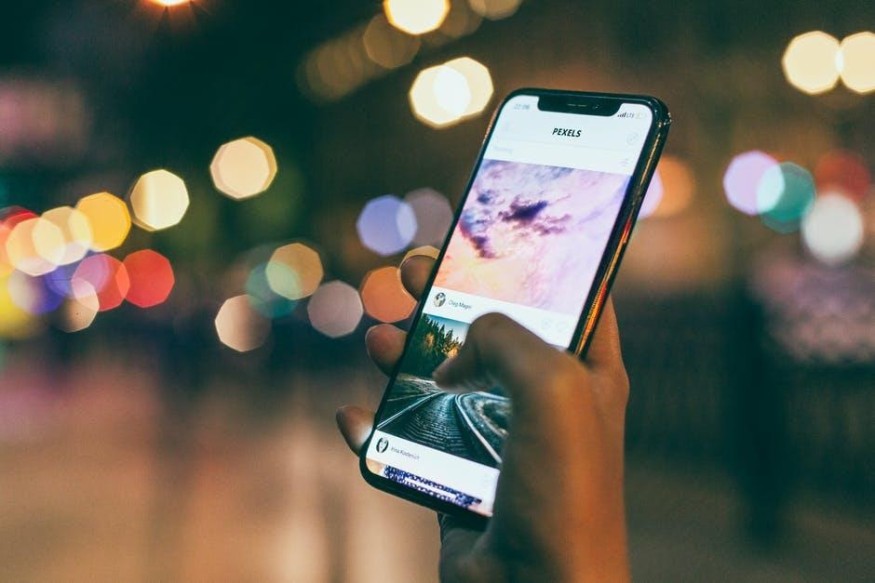
Out of all computer owners in the world, only 9.57% use Macs. If you're one of the few who use Macs, you might prefer it because it has capabilities that Windows computers don't have.
However, it may be challenging at times, considering the majority of programs are made for Windows computers rather than Macs. And even if you do find the type of program you need, it may not be optimized well.
If you've been struggling to find screen-sharing apps, then look no further. Here are 7 amazing ones for Mac computers.
1. Skype
Chances are, you already have Skype installed to chat with either your clients or family members. On the off-chance that you don't already have it, we'd suggest you download this app pronto.
It's a free program to use, no matter if you're using it for personal or business reasons. Plus, it has a very simple and intuitive user interface, which means practically anyone could figure it out.
If you'd like to use the premium features, then you'll have to fork over some money. However, if you're already paying for Office 365, then those features come included in your bundle.
You can also use this app to call landlines or mobile phones in other countries, as Skype's pricing usually tends to be cheaper than with regular telecom companies.
2. Slack
Many workplaces use Slack, as this app functions as a very easy-to-use chatroom. You can set up multiple channels so people can talk in the relevant areas.
While it's mainly a chat app, you can also share your screen with others. Simply start a call in the direct message with someone and click on the "share screen" option. You'll be able to choose which screen you want to share if you're using multiple.
Slack is free, but it comes with limited features. If you want to enjoy more benefits (as well as screen sharing with more than one person), then plans start at around $7 per person, per month.
3. Google Hangouts
This app seems to be made more for leisure rather than for business. But considering it's free, it's worth a try to see if it'd work for your company's purposes.
Google Hangouts has very basic capabilities, which means you won't be able to do things like record the screen. The video quality may also be lacking at times, but that may not matter too much so long as you can get the job done.
Because nothing is gated by a paid subscription, you can feel free to play around with it with your team members to see if it works for you. If not, then you can move onto one of the paid options on this list.
4. Zoom
This is an excellent screen-sharing app since you don't just have a single choice of only sharing your whole screen, that's it. Instead, you can choose to share just specific apps on your computer, which can come in handy.
Zoom is also a video conferencing app, which means you can get a bunch of people in on a call. You'll get to see and hear one another while you share your screen.
This can make remote business meetings so much easier, since you can discuss important matters in real-time while viewing one another and your screens.
The best thing is, it's free if you use it with limited features. Otherwise, the most basic plan costs around $15 per host, per month.
5. Join.me
This is also another video conferencing app, but it doesn't have as many features as Zoom does. However, if you don't really like using Zoom, Join.me is something to try next.
This app is more screen-sharing heavy, so if that's your main concern, then this may be a better choice than Zoom. You can also highlight things on your screen and write notes.
Join.me is only free for 14 days, which lets you try out their premium features. After that, you'll need to pay for a subscription. The cheapest one starts out at around $10 per user, per month.
6. ScreenLeap
This app is made especially for screen sharing, so it may seem quite plain compared to all the other apps on this list.
With ScreenLeap, you get a permanent URL you can share with the people who need to see what you're doing. Because it's so basic, there are no audio or visual capabilities; at least not unless you pay.
With the free version, you can get up to 8 viewers and you can use it for 40 minutes a day. This doesn't come with any capabilities besides screen sharing.
However, if you sign up for the most basic plan (at around $15 per month), you can get up to 30 viewers and audio conferencing capabilities. This means you won't have to hop on a separate phone call to explain what you're doing while you're sharing your screen.
7. USE Together
If you'd like to not only share screens, but also be able to work collaboratively on a project, then you'll want to consider getting USE Together.
Are you familiar with Google Docs, Sheets, or Slides? Then you might find yourself wishing you could collaborate like that across all of your programs.
With USE Together, you can! Take screen sharing on Mac to another level with this app.
This app is free to use if you have fewer than 3 guests per session. You get 30 minutes of use per day.
The cheapest plan costs around $10 per user, per month, and you get a free 15-day trial. With this plan, you get unlimited time with screen sharing and collaborating.
Get These Screen-Sharing Apps for Your Mac
With all these wonderful screen-sharing apps for Mac, you won't have trouble finding one that suits your purposes. So get to trying these apps out and make both work and leisure easier to do! You'll be sharing screens in a cinch in no time.
Want to read more about tech? Then please check out our other informative blog articles.
Subscribe to Latin Post!
Sign up for our free newsletter for the Latest coverage!


















