5 Easy Ways on How to Recover Lost Gmail Data
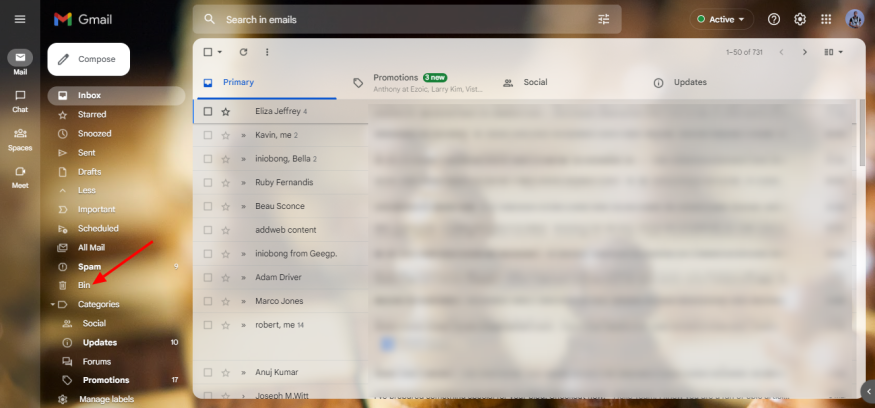
Google Mail, commonly called Gmail, is a free email service available to everyone and accessible on all devices and platforms. It is one of the most-used email service apps across platforms - there's also a business version available to Google Workspace subscribers. If you're Gmail, this article explains how you recover lost emails and data from the service platform.
For businesses that use Gmail, running a professional Gmail recovery setup is advisable, it comes in handy in the case of data loss or critical disasters. This is especially recommended for SMBs, educational institutions, and individual users. Notwithstanding, here are some easy ways to get back your lost Gmail data.
Whether you're looking for help on how to perform Gmail account recovery or Gmail password recovery, these tips shared below will help in such situations.
1. Use Your "Recovery" Mail
Google allows its Gmail users to set up a "Recovery Email," which can be used to recover a lost account. This recovery email feature is part of the "Security" options available in Gmail account settings. If your Gmail gets hacked or you don't know the password any longer, you can regain access into the account by using your "Recovery Email."
However, for you to use the recovery mail option, you must have set up the email earlier. If you had earlier set up a recovery email for your Gmail account, hereunder are the steps on how to use it to recover your lost primary account. (Note: You have to be fast with this before the hacker removes the recovery email).
On the Gmail login page, select Forgot Password and select the option to use your recovery email.
Enter the Recovery Email, and you'd be sent a code in that mail.
Open the recovery email mailbox and copy a six-digit code sent to you.
Enter the code into the provided box, and you'd regain access into your primary account.
2. Check the "Trash" or "Bin" Folder
If what you're looking for is an email, you can check in the Trash or Bin folder. Deleted emails are stored in the "Trash" for up to 30 days before they are permanently deleted from the platform. The trash or bin folder is easy to locate on any device you're using to access Gmail; simply check the left pane tab, and you'd find the folder. If you found the email data in the trash, select it and choose to restore it back to its original folder: Primary, Social, Promotion, Updates, or any other custom folder you created.
3. Use Google Admin Console
If you're a Google Workspace user, you can recover permanently deleted Gmail data from the Admin Console dashboard. You can use Admin Console to recover emails that have already been erased from Gmail's "Trash" folder. The Admin Console is a more powerful tool, yet easy to use. However, only Workspace super admins can access and use the tool.
Log into your Admin console, go to Menu, and select Directory ➜ Users.
Select the particular user that needs to recover lost data and select the "More" options icon.
Click on the "Restore data" option.
Choose the date range of the data you want to restore from within the last 25 days.
Select "Gmail" as the data type you want to restore, and then click on the "Restore" button.
That's all.
Note: If the data has been deleted for more than 25 days, it cannot be recovered through this method.
4. Recover from your Backups
If you had set up Gmail backups, in the case of losing access to your Gmail, you could still access your Gmail data from the backups you made. There are many platforms and apps that support Gmail backups, including Evernote. Nevertheless, there are more advanced Gmail backup solutions that offer much more flexible and enterprise features.
SaaS solutions like SpinOne integrate into your Gmail or Google Workspace account and back up all your emails and other data to the AWS, GCP, or Azure cloud. This tool lets you set automated daily backups, and you can recover your data anytime. Practically, third-party Gmail backup and recovery solutions are the best data protection tools to use. More so, SpinOne complies with Gmail's Data Loss Prevention (DLP) policy.
5. Check the "Archived" and "Spam" Folders
Sometimes the data you think is lost, is actually archived or mistakenly marked as "spam." If you can't find your lost Gmail data in the Trash folder, check the Spam and Archived folders; the email/data could be there. Emails don't get deleted from the Archive folder, but emails in the "Spam" folder get deleted after 30 days.
How to Perform Contacts Recovery From Gmail
If your phone contacts are saved to Google Contacts, you can always import those contact to any device you're using. When you're using Google Contacts, even if you delete a contact from your phone, it doesn't delete the contact from the Google Contacts cloud - so the contact is only deleted on your phone.
On the other hand, if you got a new phone and need to restore your contacts to the new phone, here's how to go about the process:
Open your phone's Settings app and tap on the Google row.
Select "Set up & restore" ➜ Restore contacts
Choose the Google Account where you backed up the contacts and restore them.
You can copy the restored contacts to your phone storage or SIM.
Subscribe to Latin Post!
Sign up for our free newsletter for the Latest coverage!

















